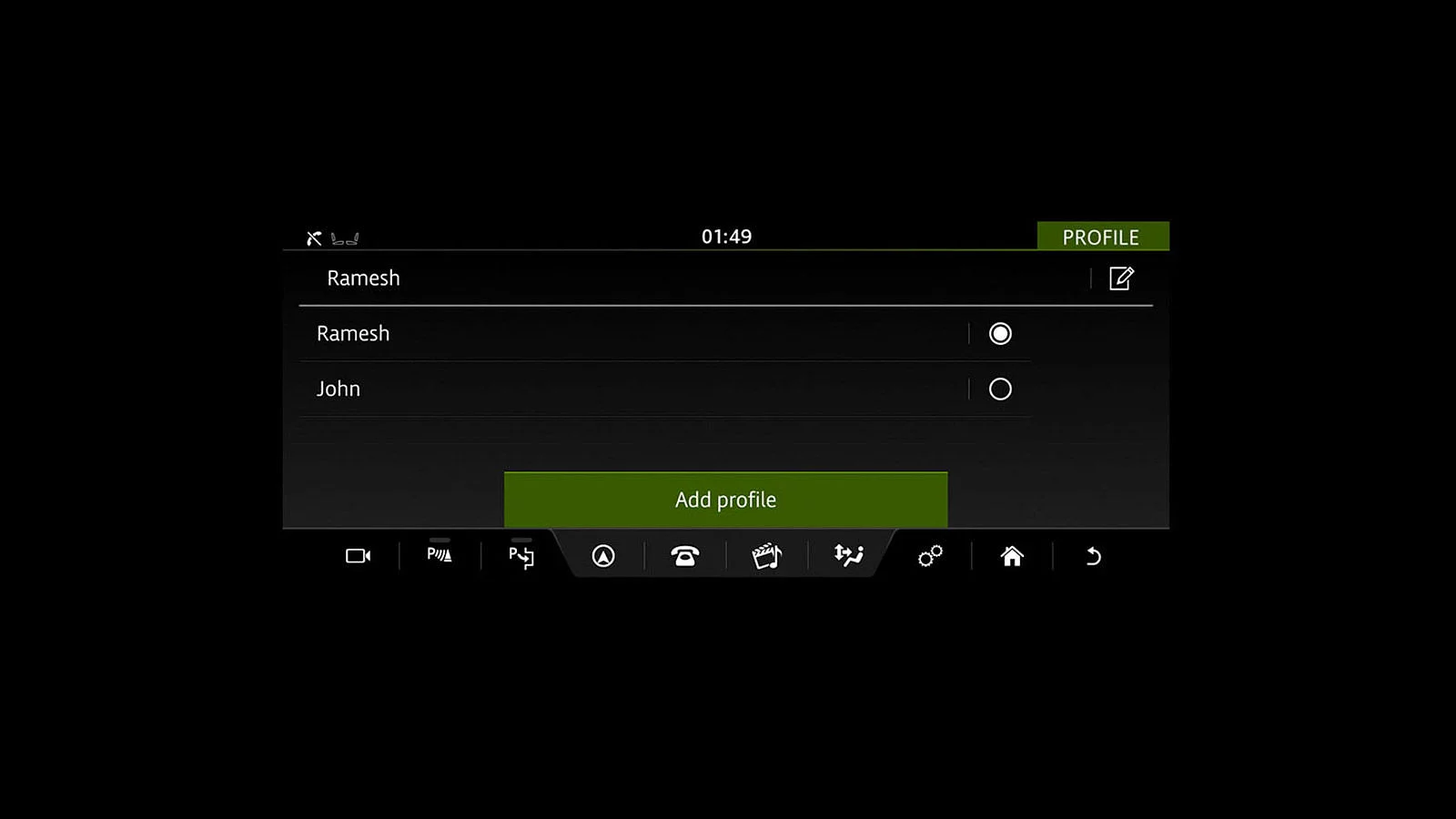SET UP PRO SERVICES
Enhanced Capabilities for Touch Pro.
Part of the Connect Pro Pack, Pro Services deliver a number of enhanced navigation, infotainment and connectivity capabilities for Touch Pro. In order to set up the Pro Services, please follow the guidance.
ENABLE CONNECTIVITY
You will only need to enable connectivity for cars fitted with Pro Services, to enable the full set up of connected services. In order to prevent the ignition switching off, make sure the engine is started and the car is left running.

STEP 1

STEP 2

STEP 3
CREATE A PROFILE
When you first use Touch Pro Navigation, you will be asked to create and name your profile. This allows you to save favourite destinations, previous journeys and navigation settings.
STEP 2
When prompted, scroll to the bottom of the page and select Turn on all/Turn on to enable all connected navigation features. These include historic traffic patterns and Real Time Traffic Information. Selecting Continue/Cancel disables all connected navigation features.
YOUR NAVIGATION ACCOUNT

CREATE AN ACCOUNT
You may also be prompted to do so when accessing certain features that require you to be signed in, including Share ETA, Cloud Sync or Door-to-Door navigation.
ACCEPT TERMS AND CONDITIONS Follow the on-screen instructions to register a new account. You will be prompted to accept the Navigation Terms and Conditions, which you can access by typing the given URL into your browser.

DOWNLOAD THE JAGUAR ROUTE PLANNER APP

ACCESSING INCONTROL ROUTE PLANNER
SET UP LIVE APPS
A number of LIVE Apps can be downloaded onto Jaguar's Touch Pro infotainment system, to give you access to live information including weather, flight and the latest news updates.

STEP 1

STEP 2

STEP 3
JAGUAR INCONTROL SUPPORT

MY JAGUAR INCONTROL WEBSITE

JAGUAR INCONTROL SUPPORT
*You might need to switch off the engine, wait for a few minutes, and then start the engine again, in order to see the completed updates.
As we roll out InControl, specific features described may be optional and market or powertrain dependent. Please consult your local Jaguar retailer for availability and full terms. Certain features require an appropriate SIM with a suitable data contract, which will require a further subscription after the initial term advised by your retailer. Mobile connectivity cannot be guaranteed in all locations.